Mac Setup Instructions
Password Reset
If you received your password from any source, you are required to change your password at the first opportunity to a unique password only you know.
To change your password, do the following:
1. Click on Enterprise Connect icon on the menu bar, typically at the top of your desktop screen.
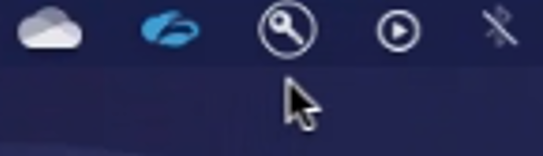
2. Click on Change Password.
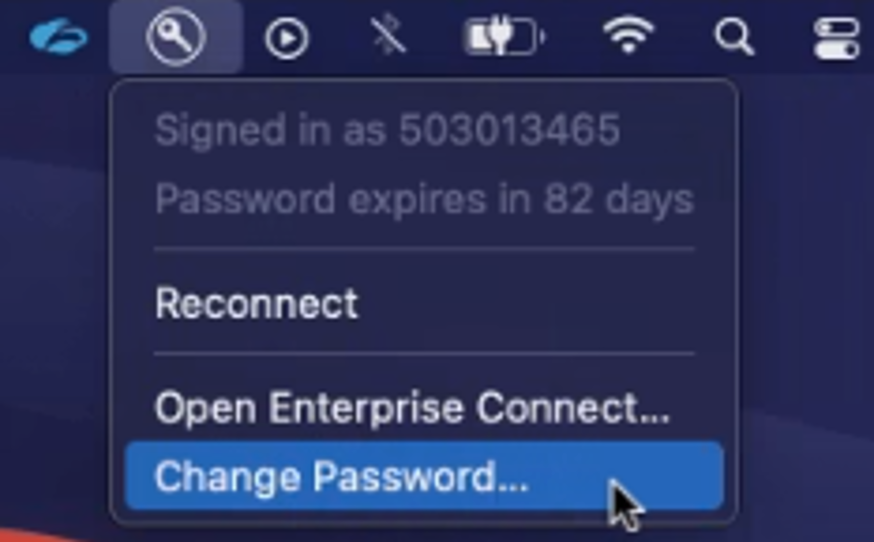
3. Type in your old password followed by a new password and verify that they are the same.
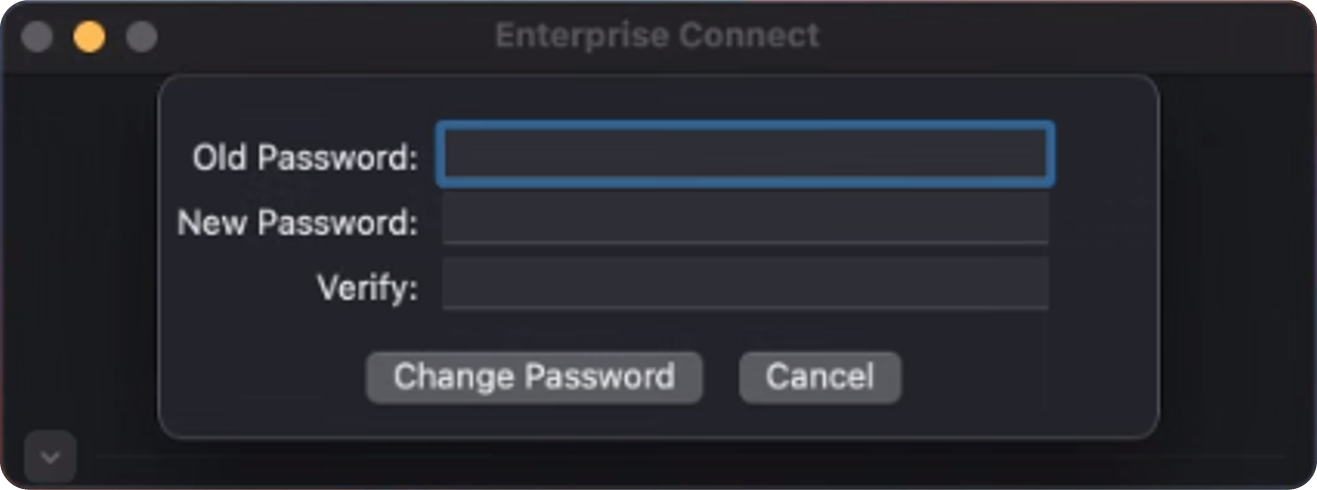
4. Click on Change password – if password is accepted, this change is complete.
Notes: Synchrony Password Requirements:
- Your password must contain a Capital letter.
- Your password must contain two (2) embedded numbers.
- Your password must contain one (1) special character.
- Your password must start and end with either a letter or a special character.
- Your password must contain no fewer than 12 characters.
- Your password must not match one of your last 10 passwords.
- Your password must not include your display name.
4 of 10